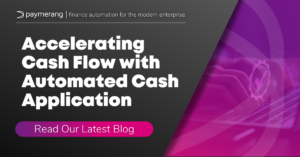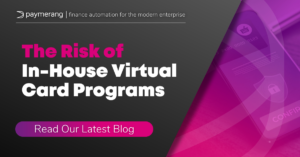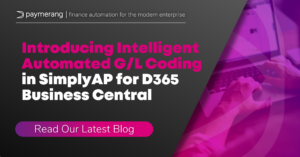Workflow Configuration – What do I need to prepare?
SimplyAP’s default invoice approval process supports Purchase and Non Purchase Invoices. The following is a graphical view of these processes:
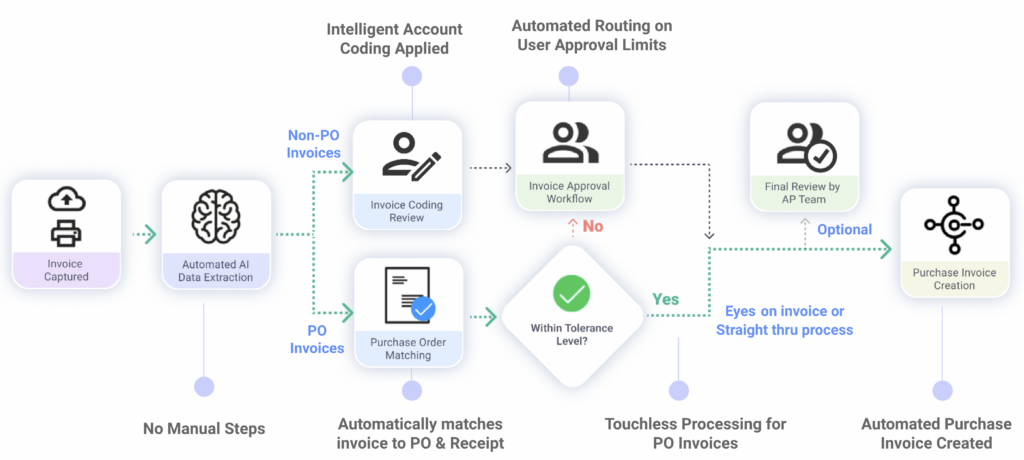
To configure the workflow requires planning and documentation
We recommend reading and preparing the information in each section.
AP or Users Responsible for Coding Invoices
A list of users that will receive and be responsible for coding and validate invoice indexing. The AP Team is the default group who will receive and validate invoice information. This will be the first step of the process once data is captured and extracted by SimplyAP.
Prepare – A list of users to be added to the AP Team group.
Global Unlimited Approver
A Global Unlimited Approver refers to an approver who has unlimited approval rights. When an invoice amount exceeds the limit set for a configured Approver, the Global Unlimited Approver becomes responsible for approving the invoice(s). Their role is to review and provide approval for invoices that surpass the limit set by other Approvers
Prepare – The user that will be assigned this role.
Company Unlimited Approver
In the context of SimplyAP being configured for multiple companies, a Company Unlimited Approver refers to an approver who has unlimited approval rights specifically for the company they are associated with. When an invoice amount exceeds the limit set for a configured Approver within a company, the Company Unlimited Approver becomes responsible for approving the invoice(s). Their role is to review and provide approval for invoices that surpass the limit set by other Approvers associated with the same company. The Company Unlimited Approver ensures that invoices requiring higher approval amounts are appropriately reviewed and approved within their assigned company.
Prepare – The user that will be assigned this role. This user is only required if multiple companies are configured.
System Manager
A System Manager is the designated individual or individuals who have been granted the System Manager role within SimplyAP. As the System Manager, they have access to system configuration settings, ability to customize workflow configurations, as well as modify permissions for different user roles. Additionally, they have the capability to cancel workflow processes if necessary.
Prepare – A list of users that will be designated as a System Manager.
Purchase Order Invoice Tolerance
This feature enables bypassing of approvals for purchase order invoices under specific conditions. If the percentage variance between the purchase order amount and the total amount from the invoice falls within a predefined range and does not exceed a specific absolute amount, the invoice can bypass the standard approval process.
However, even with Purchase Order Invoice Tolerance configured, an invoice will still require a form of verification known as “Eyes on Invoice”. “Eyes on Invoice” means that a user will need to manually review the invoices in SimplyAP to ensure accuracy and legitimacy, unless Straight Through Processing (STP) is enabled.
The “Eyes on Invoice” verification serves as an additional layer of validation before an invoice is processed further. It ensures that human oversight is maintained to catch any potential discrepancies or issues that may not be captured through automated processes alone.
Prepare – Determine an acceptable percentage that an invoice amount can vary from the Purchase Order amount for Purchase Invoice Tolerance. Determine a dollar amount that the acceptable variance percentage may not exceed.
If Straight Through Processing (STP) is enabled, the system can automatically process invoices that meet the predefined tolerance criteria without requiring manual review. STP streamlines the process by allowing eligible invoices to move through the system seamlessly without manual intervention.
The Purchase Order Invoice Tolerance feature provides flexibility and efficiency in handling purchase order invoices by allowing certain invoices to bypass approvals based on defined tolerance criteria. It also ensures the necessary verification steps are taken through “Eyes on Invoice” or enabling Straight Through Processing when applicable.
Approvers
Approvers are the designated users responsible for reviewing and approving invoices within SimplyAP. The system employs a default process that follows specific workflow paths to facilitate the approval process.
These paths include the following:
- Selective Approval:The Invoice coders have the flexibility to choose an invoice approver from a drop-down list. Any user with approval authority can be selected as the approver for a particular invoice.
- Auto-Routing: The system automatically routes invoices to a manager or approver based on a predetermined configuration. This routing is determined by the “Approve To” user in SimplyAP.
To prepare and organize the list of invoice approvers, the following information should be included for each approver:
- Name: The name of the approver.
- Individual Approval Limit: The specific approval limit assigned to each approver for different types of invoices.
- Manager or Resources: Identification of the manager or additional resources required to approve invoices that exceed the individual approval limit for an approver.
- A user approval limit set to 0.00 will always require approval of the person set in the “Approve to” field.
- Company Association: The company with which each approver is associated.
By documenting these details, it becomes easier to establish an efficient and transparent invoice approval process within SimplyAP, ensuring that invoices are reviewed and approved by the appropriate approvers based on their individual limits and associated company.
We suggest you order your list from highest (unlimited – final approval when necessary) to lower approval limits to simplify setup.
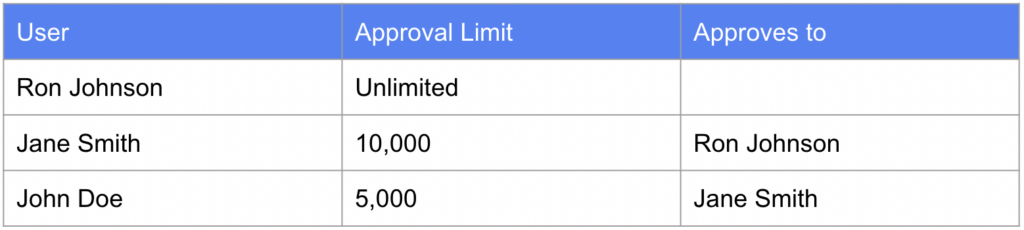
Examples: Invoice Amount and Approval Limit/Threshold
The following users and approvals have been configured as examples:
John Doe
- Approval Limit: 5,000
- Approves to: Jane Smith
Jane Smith
- Approval limit: 10,000
- Approves to: Ron Johnson (note: if left blank it would automatically be forwarded to the unlimted approver)
Ron Johnson
- Approval limit: Unlimited
- Approves to: Left blank as they are configured with an unlimited approval limit
Invoice approval for invoice 1:
- Invoice amount is 6,000
- Approval flow:
- Invoice assigned to John Doe and he approves the invoice
- Since the invoice amount is greater than John’s approval limit, SimplyAP will forward the invoice to Jane Smith for approval
- Since Jane’s approval limit is greater than the invoice amount, the invoice will be ready for auto-creation as an unposted purchase invoice in Business Central once Jane approves the invoice
Invoice approval for invoice 2:
- Invoice amount is 11,000
- Approval flow:
- Invoice assigned to John Doe and he approves the invoice
- Since the invoice amount is greater than John’s approval limit, SimplyAP will forward invoice to Jane Smith
- Since invoice is greater than Jane’s approval limit, SimplyAP will forward the invoice to Ron Johnson
- Since Ron’s approval amount is set to unlimited approval, the invoice will be ready for auto-creation as an unposted purchase invoice in Business Central, once he approves the invoice
Note: Approval limits for each user can be configured sperately for purchase order and non-purchase order invoices
Please refer to this article for help https://www.paymerang.com/blog/how-do-i-set-approval-limits-for-a-user/